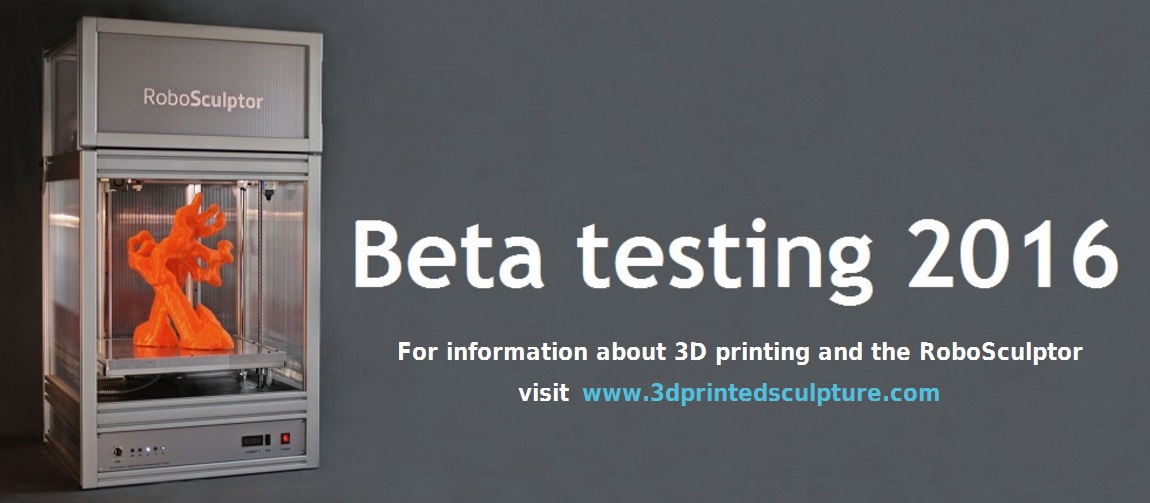Cheat Engine is a program that searches for variables in a program and allows them to be changed. It's an open source program, that works well for vintage games.
First, download the program from http://www.cheatengine.org/downloads.php. Install the program.
Start up the game program. Locate a value you would like to change. In Diablo there is a pop up with character stats.
I'm going to change the gold amount from 113 to something higher.
Next, hit the window key to hide the game in progress. Open the Cheat Engine application. A window will open like the one above.
Cheat Engine needs to know which program to search for variables. This is accomplished by going to File and choosing Open Process.
A list of programs that are currently running are listed. Choose the game. In this case, it's 00000C64-diablo.exe.
Now enter the present value that you want to change. In this case it's 113. Left-click on the First Scan button.
A large list of current variables holding the number 113 is listed. Not all of these are the correct ones. Usually only one or two variable addresses will be the correct location for the chosen value.
To find the correct variable, go back to the game and change the value of the number to something different. In this case I added 6 more gold to make a total of 119.
Hit the Widows key to hide the game program and look at Cheat Engine. Click on Next Scan. Now the correct address for the variable is indicated by the red highlighted 119 and a list of previous values (113 in this case) is shown to the right. There are two addresses for this variable.
Double-left click on the address lines and they will appear in the Game Cheat window below.
Click on one of the addresses and a pop up will appear. The value can be changed up to whatever the game program will allow for a maximum value. In this case, I'm changing it to 2000.
Sometimes, only one address will allow a new input. In this case, I tried to change the first address value, but the value would revert back to the original 119. By changing the second address first, the both addresses changed from 119 to 2000.
The game character now has 2000 gold.