Installing multiple operating systems on a vintage computer from the 1990's is not an easy task. There are major hurdles to overcome for this to be successful. The primary obstacle is getting past the requirement that requires the OS to be not only installed on the primary drive, but also the C: drive.
System Commander had some unique features, that made intensive multi-boot users quite happy. It had a feature to keep partitions hidden, so when one OS loaded it could neither detect nor interfere with other OSs, installed on other partitions. This solved most of the problems involving primary and C: drive requirements. After installing multiple OS's, a menu at start up made it possible to choose which operating systems to boot.
I utilized this program back in the early 90's when I wanted to use Windows and OS/2. It was very successful, but I also remember how involved and cantankerous it could be. This hasn't change in my usage of it today.
System Commander
One of the best solutions is to use a program that creates a multiple boot system. I believe the most successful and popular was System Commander. It was a boot manager/loader software application developed by VCOM.System Commander had some unique features, that made intensive multi-boot users quite happy. It had a feature to keep partitions hidden, so when one OS loaded it could neither detect nor interfere with other OSs, installed on other partitions. This solved most of the problems involving primary and C: drive requirements. After installing multiple OS's, a menu at start up made it possible to choose which operating systems to boot.
I utilized this program back in the early 90's when I wanted to use Windows and OS/2. It was very successful, but I also remember how involved and cantankerous it could be. This hasn't change in my usage of it today.
System partition and boot partition
The system partition is the disk partition that contains the operating system folder, known as system root.
The boot partition is a primary partition that contains the Master Boot Record (also called the boot loader), a piece of software responsible for booting the OS. It's located in the first sector of any hard disk or diskette that identifies how and where an operating system is located so that it can be boot (loaded) into the computer's main storage or random access memory.
System Commander replaces the master boot record with its own master boot record to control the boot up process.
Killdisk
Sometimes things go wrong. If the master boot record becomes corrupted, sometimes a re-partition and format will not solve the problem. I found that the best solution is to completely wipe the disk with a program called Killdisk.
Killdisk is powerful and compact DOS utility that allows you to destroy all data on hard and floppy drives completely, excluding any possibility of future recovery of deleted files and folders. In this case, the free version is suitable for use and can be downloaded here.
Setting up the disk drive
There are three major considerations for this system:
- The PC's limit of four primary partitions will not be exceeded.
- Each partition doesn't exceed 2GB
- The active primary is located somewhere on the first 2GB of the hard disk.
This last consideration is what makes my plan difficult to achieve. I would like to install four OS's in its own primary partition, but each OS will have to be placed in the first 2GB of the hard drive. My newly installed hard drive is 10GB. So with a 2GB limitation, I'll will only be able to use 2GB of the 10GB storage.
To regain some of this space, I'll have to be creative in how I make my primary partitions. This is my breakdown:
- 62.6MB MS-DOS 6.22
- 901MB Windows 3.11
- 1GB Windows 95
- 1.99GB Windows 98
How I managed to squeeze out the approx. 4GB total was to leave a small portion of the 2GB to make a fourth partition. This allowed enough space for the install of Windows 98. I was still allowed to max out this partition to the standard 2GB limitation. Unfortunately, making these partitions are not easy, and must be performed using System Commander and in a very precise order of installs.
I also must erase all the hard work I previously made in installing Windows 3.11 and all the required drivers.
I also must erase all the hard work I previously made in installing Windows 3.11 and all the required drivers.
Installing System Commander
In order to install System Commander, a boot-able partition and OS must be installed. Because of the quirks of Windows 3.11 and Windows 95, a precise series of installs must be made. The first OS must be Windows 3.11
Starting with a fresh drive, a 62.6MB primary partition was created and made active. MS-DOS and Windows 3.11 was installed.
Installing System Commander is a quick process started by a double-click on install.bat located on the single 3.5" install floppy (a copy made from the original is best since the install will write on the floppy). After a series of prompts the program will install.
Installing System Commander is a quick process started by a double-click on install.bat located on the single 3.5" install floppy (a copy made from the original is best since the install will write on the floppy). After a series of prompts the program will install.
After the install, a system reboot will show the boot manager on start up.
Windows 3.1 is essentially a shell of MS-DOS, so it will not be shown as such on the menu. Striking the ENTER key on the MS-DOS 6.22 selection will boot back into Windows 3.1.
Creating more partitions
In order to install another OS, the SCDISK Utility must be used. This can be found in the SC\ folder.
This utility will allow the boot manager to "hide" the C:\ primary OS and create a new partition which is bootable and ready for another OS install.
Run the SCDISK Utility and choose Change boot status for OS install from the menu. The next screen will look like this:
Another odd quirk of System Commander... MS-DOS 6.22 is listed here as 5.0. Ignore this and select Partition 1. ESC to exit.
The next screen will warn that the bootable status has changed. Be careful not to select OK. A reboot from this screen is necessary for this to work. Either press CTL-ALT-DEL or press a reboot button on the PC.
Now a new partition can be made (in this case a 62.6MB partition) for another OS install. This partition I plan to have only MS-DOS 6.22 installed.
This needs to be repeated two more times for Windows 95 and Windows 98 to be installed. Unfortunately, the only way to do this is to install MS-DOS 6.22 and copy the Windows 3.1 files from the first OS partition install to these locations. An UPGRADE version of Windows 95 and 98 must be installed over Windows 3.1.
This is quite a bit of work, but it insures a clean copy of all OS's without Windows trying to rewrite files in any other partition. However, after each Windows 95 and 98 install, the boot manager will disappear. Only by reinstalling System Commander, will the boot manager be restored. During this re-install, System Commander will alert that a potential virus has attacked the boot manager. This is because Windows 95 and 98 has re-written on the boot record.
After all the OS's have been installed, and the boot manager restored, the startup menu should show four OS options and a drive A: boot option.
Editing the Boot Manager menu
It's easy to edit the boot manager. On startup, Press the S key. This will bring up the Setup Options menu.
Choose D for the Description and Icon menu.
Re-naming and choosing the appropriate icons can be made here. After this editing, the startup boot manager (in this case) appears like this:
Each OS boots as a primary C:\ drive with the other partitions accessible as multiple letter drives.







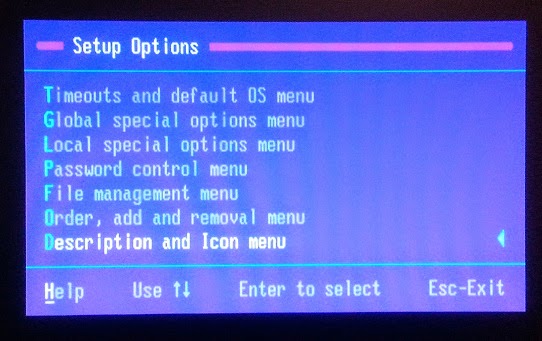

No comments:
Post a Comment